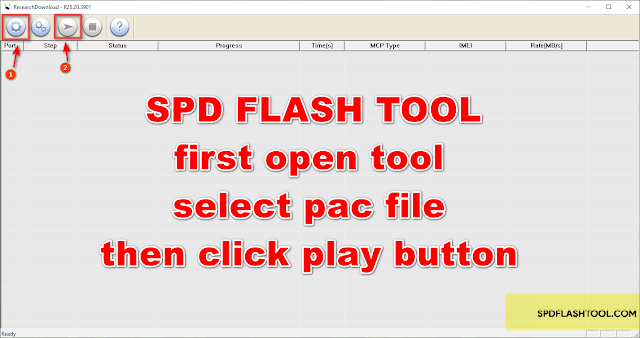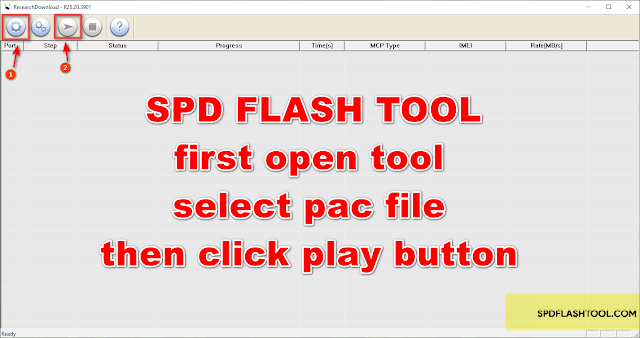
Spreadtrum Communications, Inc. is a Chinese semiconductor company that primarily focuses on the design and development of mobile chipset platforms for smartphones and other mobile devices. One of its prominent products is the Spreadtrum CPU, which is a type of central processing unit (CPU) designed and manufactured by Spreadtrum.
Spreadtrum CPUs are often found in entry-level and mid-range smartphones, particularly those targeting emerging markets or budget-conscious consumers. These CPUs typically offer a balance between performance, power efficiency, and cost-effectiveness, making them suitable for affordable devices.
Spreadtrum's CPUs are often integrated into System-on-Chip (SoC) solutions, which include not only the CPU cores but also other essential components such as graphics processing units (GPUs), modem capabilities, connectivity features, and more.
While Spreadtrum CPUs may not offer the same level of performance as those found in higher-end smartphones from companies like Qualcomm or MediaTek, they play a significant role in providing affordable smartphone options to a wide range of consumers globally.
It's worth noting that Spreadtrum has been involved in various partnerships and acquisitions over the years, including its acquisition by Tsinghua Unigroup in 2013. Additionally, Spreadtrum has collaborated with other companies to develop SoC solutions tailored for specific markets or applications.
Spreadtrum flashing tool
SPD Flash Tool, also known as Research Download, is a Windows application used to flash firmware onto devices with Spreadtrum chipsets. It is commonly used to unbrick or update firmware on smartphones and tablets with Spreadtrum chipsets. The tool supports a wide range of Spreadtrum chipsets, including the SC6530, SC6531, SC6531E, and SC6533, among others. It also allows users to perform tasks such as format, read and write firmware, and more.
The Spreadtrum flashing tool is software used to flash or install firmware on Spreadtrum (SPD) chipset-based devices such as smartphones and feature phones. Spreadtrum Communications, Inc. is a Chinese semiconductor company known for manufacturing chipsets primarily used in mobile phones.
The flashing tool provided by Spreadtrum or developed by third-party developers allows users to upgrade, downgrade, or reinstall the operating system (OS) on Spreadtrum devices. This process is often used to fix software issues, update to newer versions of the OS, or customize the device's firmware.
The flashing tool typically requires compatible firmware files, drivers, and a USB cable to connect the device to a computer. Users need to follow specific instructions provided by the manufacturer or developer to ensure a successful flashing process, as improper flashing can potentially damage the device.
It's important to note that flashing custom firmware or modifying the device's software may void the warranty and could lead to unexpected issues if not done correctly. Therefore, users should proceed with caution and ensure they have a good understanding of the flashing process before attempting to flash their device.
What is the SPD Tool?
SPD stands for Service Provider Interface (SPI) Descriptor. It is a firmware file used by the firmware of a device to identify the specific software tools device, such as memory, storage, and other components.
SPD Tool is a software application that allows users to read and modify the SPD firmware file of a device. It can be used to change the settings of a device's hardware components or to update the firmware with new versions. It is commonly used for troubleshooting and upgrading firmware.
How To Flash Spreadtrum phone
Flashing a Spreadtrum phone using the SPD Flash Tool involves the following steps:
1/Download and install the latest version of the SPD Flash Tool on your computer.
2/Download the firmware or custom ROM that you want to flash onto your device. Make sure that the firmware is compatible with your device.
3/Download and install the Spreadtrum USB driver on your computer.
4/Turn off your device and remove the battery (if possible).
5/Open SPD Flash Tool and click on the "Load Packet" button.
6/In the "Load Packet" tab, click on the "Choose" button and select the firmware or custom ROM that you downloaded earlier.
7/Connect your device to your computer using a USB cable.
8/Click on the "Start" button to start the flashing process.
9/ Wait for the process to complete. A green circle with a tick will appear when the flashing is successful.
10/Disconnect your device from the computer and reinsert the battery.
11/Turn on your device and it should now be running the new firmware.
what is the Spreadtrum driver for the phone?
Spreadtrum driver for a phone is a software package that allows the phone's operating system to communicate with the Spreadtrum chipset in the phone. This driver package allows the phone to properly recognize and use the features and capabilities of the Spreadtrum chipset, such as the cellular modem and other components. It is typically provided by the phone manufacturer or the chipset manufacturer and is installed on the phone during the initial setup process. Without the proper driver, the phone may not be able to connect to a cellular network or may not have access to all of its features.
Why Need Spreadtrum tool for Android
Spreadtrum tools for Android are essential for several reasons:
1. **Flashing Firmware**: Spreadtrum tools enable users to flash firmware or stock ROMs onto Spreadtrum-based Android devices. This is useful for repairing software-related issues such as boot loops, crashes, or if the device becomes unresponsive.
2. **Upgrading Software**: Users can use Spreadtrum tools to upgrade the operating system or software on their Spreadtrum devices. This allows them to access new features, improvements in performance, and security patches released by the manufacturer.
3. **Rooting and Modding**: Spreadtrum tools can be used for rooting or modifying Spreadtrum-based Android devices. Rooting provides users with administrative privileges, allowing them to customize their device beyond the limitations imposed by the manufacturer.
4. **IMEI Repair**: Spreadtrum tools often come with features for repairing or changing the International Mobile Equipment Identity (IMEI) number of a device. This can be necessary if the IMEI is corrupted or if the device has been blacklisted.
5. **Unlocking Bootloader**: Some Spreadtrum tools allow users to unlock the bootloader of their devices. Unlocking the bootloader is necessary for installing custom recovery, custom ROMs, or performing other advanced modifications.
6. **Backup and Restore**: Spreadtrum tools often provide options for backing up and restoring the device's data, including contacts, messages, call logs, and applications. This can be helpful before performing actions like flashing firmware or rooting, as it allows users to restore their data if something goes wrong.
7. **Diagnostic and Testing**: Spreadtrum tools may include diagnostic and testing features that help identify hardware or software issues with the device. This can be useful for troubleshooting problems and determining the appropriate course of action for repairs.
In summary, Spreadtrum tools are essential for performing various tasks related to firmware management, customization, and troubleshooting on Spreadtrum-based Android devices. They provide users with the flexibility to personalize their devices and resolve issues effectively.
important Note:
back up before flashing your phone
It is always recommended to back up your phone before flashing it with new firmware. This is because the process of flashing firmware can erase all data on your device, including personal files and settings. By making a backup, you can restore your data after the flashing process is complete, ensuring that you do not lose any important information.
There are several ways to backup your phone before flashing it, such as:
-Using the built-in backup feature on your phone to save a copy of your contacts, messages, photos, and other data to the cloud or an external SD card.
-Using a third-party backup app to create a complete backup of your phone, including apps and their data.
-Using a computer to transfer all important files from your phone to the computer's hard drive.
It is important to note that before making any backup, make sure your phone is charged enough or connected to a power source, and also make sure that you have enough storage space in your external storage or computer to save the backup.
SPD Flash Tool Download link...Link
Thanks for visiting our website
You're welcome! If you have any questions or need assistance, feel free to ask. I'm here to help!